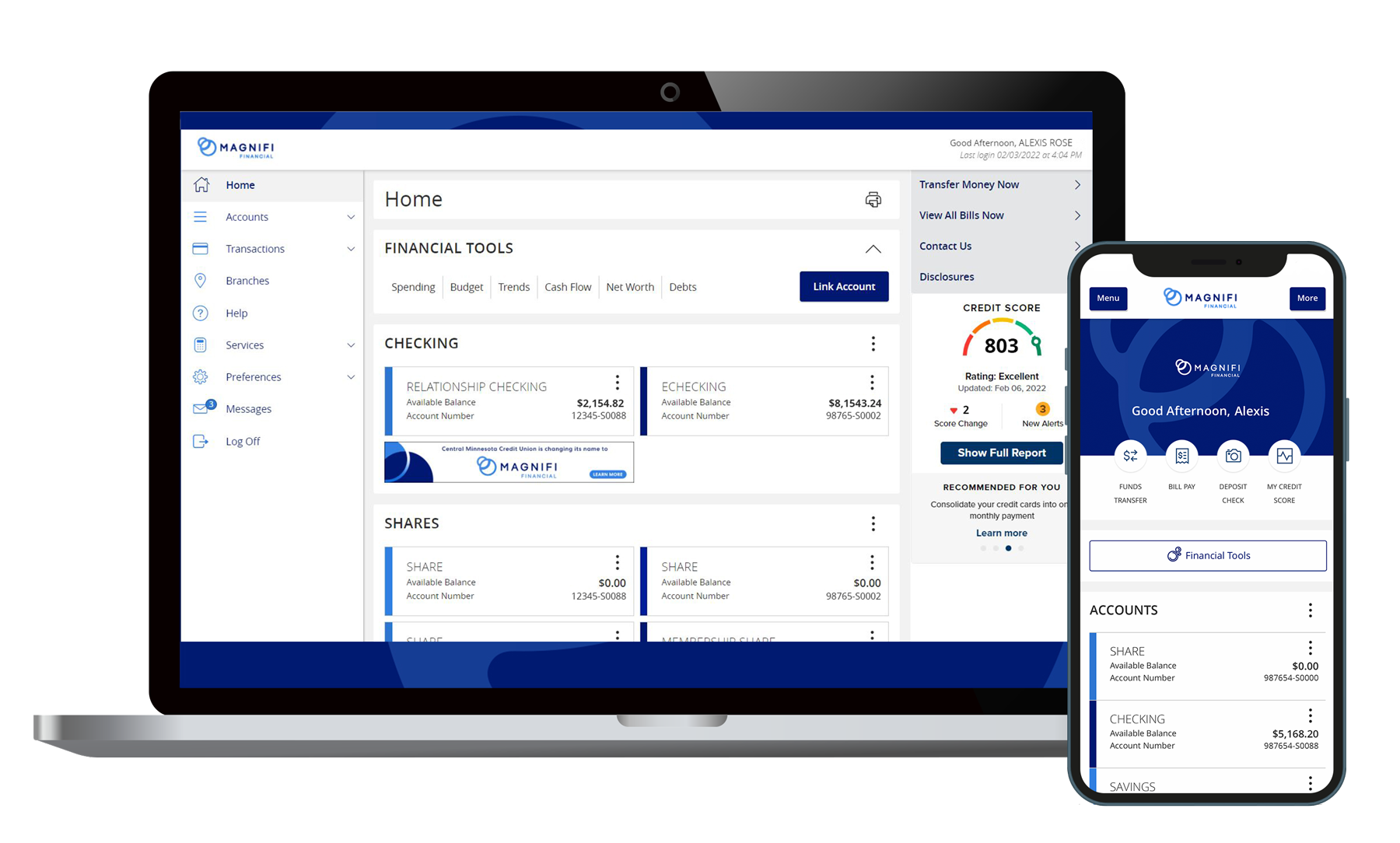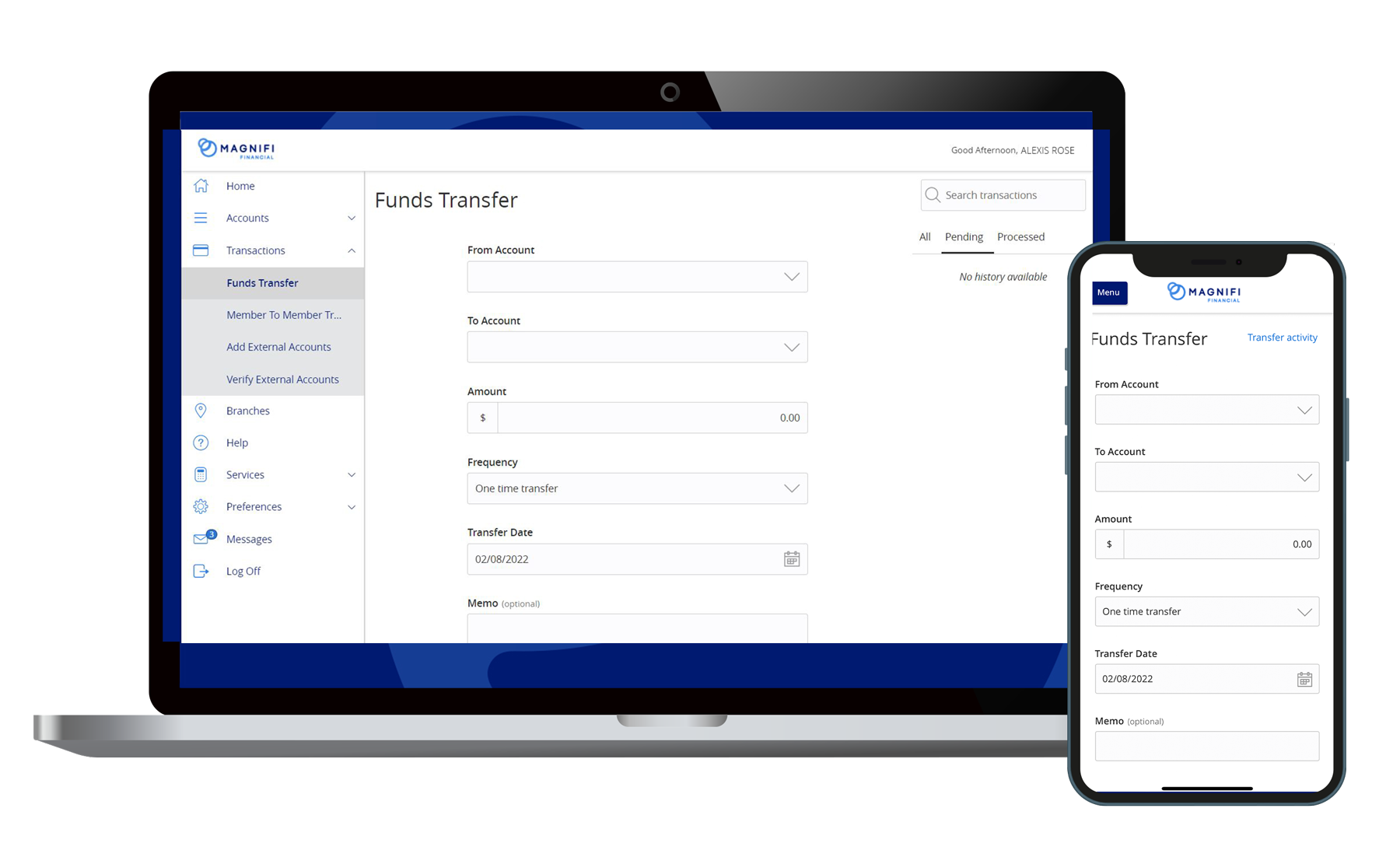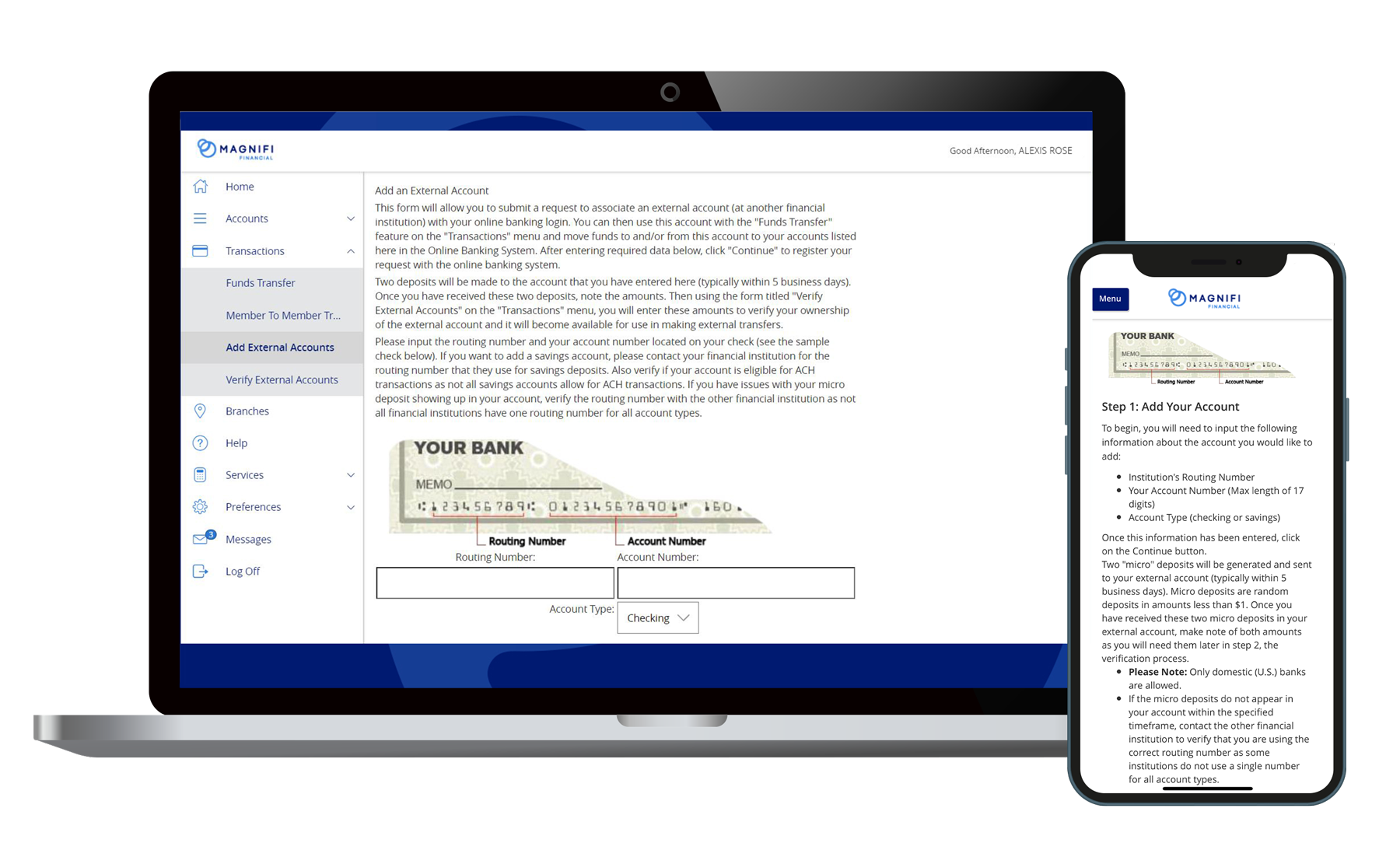Digital Services Support
Use Magnifi Financial's Digital Services platform to effortlessly manage your finances.
Learn how to fully utilize Magnifi Financial's digital services platform by performing the tasks outlined here. If you need additional help or support with Digital Services or the Mobile App, contact our team: (888) 330-8482.

Log In Troubleshooting
Account Dashboard
LEARN MORE
Transfers
LEARN MORE
External
Accounts
LEARN MORE
Log In Troubleshooting
If you don't know your User ID (username)
We can provide you your user ID (username) to log in. Please call us at (888) 330-8482 or visit your local branch for assistance.
If you don't know your Password
Reset it by entering your user ID (username) into the login box and then click the "Forgot Your Password?" link on the password page.
If you are locked out
You will be alerted when you try and login. You can unlock your account by clicking the "Forgot Your Password?" on the password page. You will receive an email which includes a self-service unlock option. For additional assistance, you may call us at (888) 330-8482 or visit your local branch.
Contacting Magnifi Financial
Contact Center Hours:
Monday - Friday: 8am - 6pm
Saturday: 8am - Noon
Browser Settings
To ensure you are able to access your Digital Services account securely, please read through the browser guidelines below and upgrade your browser if necessary.
Are you having trouble accessing Digital Services on your computer?
Do you
see a “Stronger Security is Required" message? Please update your browser by clicking on the
"Browser Check" button to the right. You should be able to log in after the update is
complete.
Why should you update your browser?
- Security: The most important reason to update your browser is for your safety and security. With each updated browser, it becomes more secure against security threats such as phishing sites, viruses, trojans, spyware, adware, and other sorts of malware. To ensure your information is protected, update your browser to its latest release. Better yet, set your browser settings to automatically update when there are new releases available.
- Experience: Newer browsers do a better job of loading faster and better. Meaning the content will look and function properly so you have the best experience possible on the webpage. If you use an old browser, it may load considerably slower and can sometimes cause your browser to crash or freeze.
How to Update Your Browser
To easily view if you are using an old browser, simply click on this link which will direct you to view the most up to date versions of popular browsers.
Browser CheckInternet Explorer Users
Internet Explorer is no longer supported for security reasons. Please begin to use a more secure browser. We recommend Google Chrome for an optimal experience.
Currently, version 11 is the only version of Internet Explorer supported. Check to see if you are running Version 11 by going into the settings of your browser (gear icon in the upper right corner) and clicking on "About Internet Explorer."Account Dashboard
Changing the tiles visible on your home screen
- In the left-hand menu, click “Preferences”
- In the drop-down menu, select “Account Preferences”
- This will list all of your shares & loans.
- By using the up & down arrows on the right-hand side you will be able to move the tiles on your home screen
- By clicking on the individual accounts you may select the toggle to hide the shares. Confirm by selecting “Yes, hide” on the next screen
- By clicking the individual accounts, you may also nickname the account to display a name of your choosing
Organizing your account tiles
- Click and hold down on the tile you would like to move
- Create a new folder by dragging the tile to the blue pop-up "Add Folder" button at the bottom of the page
- After creating a folder, you can drag other tiles into that folder
- Rename each folder by clicking the pencil icon in the folder title
- Hide folders by clicking the arrow to the right of the folder title
Transfers
Transfer Within Account
- On the main screen, click the "kabob" menu (3 vertical dots) next to the account you want to transfer from
- Select “Quick Transfer”
- In the drop-down menu, select the account you are transferring to
- Enter an amount
- The date will automatically be set as the earliest date available
- Click the “Transfer Funds” button
Member to Member Transfer
- In the left-hand menu, select “Transactions”
- In the drop-down, select “Member to Member Transfer”
- You may choose to set the transfer as a single transfer or to link the other account. Linking the account will allow the number to be saved in the drop-down for future transfers.
- Single Transfer: Choose the account you are transferring from and the amount. Enter the Magnifi Financial account number, 4 digit share ID, account type and the first three letters of their last name.
- Linking another member's account: Enter the Magnifi Financial account number, 4 digit share ID, account type and the first three letters of their last name. Click “Submit.” You will receive a confirmation page if the account link was successful, here you may select “Done.” You may now follow the instructions for 1-3(a) to complete your transfer.
Add External Accounts and Make External Transfers
You can link a financial account from other financial institutions within your Magnifi Financial Digital Services account! This is helpful if you have just switched to Magnifi Financial or if you would like to make loan payments online.
Step 1: External Transfer Member Set Up
- Log in to your Magnifi Financial Digital Services account
- In the left-hand menu, click on "Transactions," then click on "Add External Accounts."
- Enter the routing number and account number of your external account (this can be found on checks)
- Select the account type you are connecting (Checking, Savings, or Loan)
- Read the "Add External Account Agreement." If you agree, then click "Continue."
- Within 5 business days, two small deposits will be made into the external account of your other financial institution.
Step 2: External Account Verification
- Within 72 hours of the deposits occurring in your external account, you will need to retrieve the amounts.
- Log in to your Magnifi Financial Digital Services account
- In the left-hand menu, click on "Transactions," then click on "Verify External Accounts"
- Click "Submit" on the next page
- Enter the two small amounts that were deposited into your external account at your other financial institution
- Click "Continue"
- Your external account has been verified!
- Please note: After your external account has been verified, it will take an additional 1-2 business days for the branch to review the request and select your daily and monthly limits. After this process is complete, you will be able to create external transfers as normal.
Step 3: Making External Transfers
- Log in to your Magnifi Financial Digital Services account
- In the left-hand menu, click on "Transactions" then click on "Funds Transfer"
- You may choose to transfer to or from the external account, which will appear in the drop-down as "EXTERNAL | External Checking XXXXXX..." and the last digits of your external account number.
- In the "From" drop-down, choose the account you are moving your funds from.
- In the "To" drop-down, choose the account where you are sending your funds.
- Enter the amount of the transfer.
- Enter the date you would like to initiate the transfer.
- To complete the transaction, click on "Transfer Funds."
- Transfers can take 2-3 business days to arrive in your account. This applies to transfers in both directions.
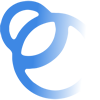
Join the Magnifi Family!
At Magnifi, you're not just a member-owner of an award-winning credit union, you become part of the Magnifi family and receive all the benefits and perks you need to succeed financially.