Digital Services Enrollment
Let's get started!
Before you begin the enrollment process, please make sure you
know the primary account holder's Magnifi Financial account (member) number, Social Security
Number, and zip code.
Helpful prompts will guide you through enrollment. If you have any questions
along the way, refer to the information on this page or call us to speak to a Magnifi Financial
representative: (888) 330-8482.

How to Enroll in Digital Services
Please follow the steps below to get started on your Digital Services enrollment:
- Click on this link to start: https://online.mymagnifi.org/mymagnifidigitalbanking/sdk/autoenrollmente2e.
- Prior to entering required information, please review Digital Services Disclosures.
- Enter the required information, including your Requested User ID - click “Continue.”
- "Congratulations, you’ve successfully enrolled" pop-up message displays and will confirm your User ID – click “Continue.”
- Select a target for your Secure Access Code Delivery and enter the code sent via method selected – click “Submit.”
- Enter a secure password and reenter to confirm your password – click “Submit.”
- Register your trusted device.
- You now have access to your account(s)!
Download these Instructions
Download
Enrollment Troubleshooting
What is my account number to use?
The number is usually 4-7 digits, which you were given when you opened your account. You might tell a Magnifi consultant this number when you visit a branch.
You can also find your account number in the MICR line of paper checks. The first number (291974204) is the Magnifi routing number.
- If you have a 10-digit MICR number that starts with "81," remove the
"81" and all subsequent zeros until you reach a number other than zero. Also remove
the very last number in the MICR line. See the following photo for an example.

- If you have a 13-digit MICR number that starts with “1,” remove the 2-3 digit number at the
beginning that starts with “1” and all subsequent zeros until you reach a number other than
zero. Use the last 4-7 digits (account number lengths vary).
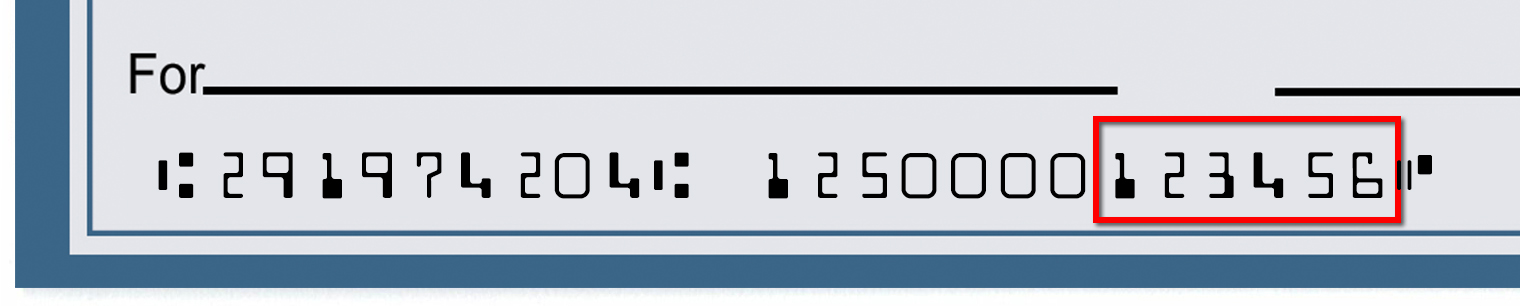
If you do not know your account number, please call us at (888) 330-8482 or visit your local branch.
I get an error message when I try to enroll.
Make sure the password you are creating has between 8-20
characters, and must contain at least one number, as well as at least one special character.
Special characters include: `~!@#$%^&*()_+-={}|[]:^;<>?,./\
If your password meets
this criteria, your account may already be enrolled with a login account, please call us at (888) 330-8482 and we would be happy to assist
you.
Tip: Avoid starting your password with a special character
I'm having trouble entering the Social Security Number during enrollment.
Do not use dashes or spaces when entering your SSN
You must use
the primary account holder's SSN. It will not work if you are a joint member using your
SSN.
Business accounts will need to use their EIN or TIN for the SSN field.
What is a secure access code?
It is a secure digital code that verifies your identity. This code
is sent to your phone number listed on your Magnifi Financial account as SMS (otherwise known as
text message) or as a phone call.
You will only need to get a secure access code if the
device you are logging in with does not recognize you, for example, if you have never logged in
from that computer previously. Only check "Register this device" if the computer or
device you are using is private.
What if the phone number for a secure access code is incorrect?
Magnifi Financial will need to update the phone number on your account to your current number. Please call us at (888) 330-8482 or stop into your local branch so we can assist you.
Browser Settings
To ensure you are able to access your Digital Services account securely, please read through the browser guidelines below and upgrade your browser if necessary.
Are you having trouble accessing Digital Services on your computer?
Do you
see a “Stronger Security is Required" message? Please update your browser by clicking on the
link update link to the right. You should be able to log in after you update.
Why should you update your browser?
- Security: The most important reason to update your browser is for your safety and security. With each updated browser, it becomes more secure against security threats such as phishing sites, viruses, trojans, spyware, adware, and other sorts of malware. To ensure your information is protected, update your browser to its latest release. Better yet, set your browser settings to automatically update when there are new releases available.
- Experience: Newer browsers do a better job of loading faster and better. Meaning the content will look and function properly so you have the best experience possible on the webpage. If you use an old browser, it may load considerably slower and can sometimes cause your browser to crash or freeze.
How to Update Your Browser
To easily view if you are using an old browser, simply click on this link which will direct you to view the most up to date versions of popular browsers.
Browser Check*Internet Explorer Users: Version 11 is the only version supported. Check to see if you are running Version 11 by going into the settings of your browser (gear icon in the upper right corner) and clicking on "About Internet Explorer."
Digital Services FAQ
View some of the Frequently Asked Questions about the Magnifi Financial Digital Services platform and Mobile App.
Q: I updated my Digital Services password, will that also change my password on the mobile
app?
A: Yes, the digital services you access on a desktop computer web browser and the
mobile app on mobile devices are one login because they are one platform. So, if you update your
password on one platform, it will update automatically across all devices.
Q: Where do I enter my password on the website, it only asks for user ID?
A:
You enter your user ID first, then click Login (or Enter on your keyboard) and the next screen will
ask for your password. This two-step login helps increase account security.
Q: Will I always need to use a security code to log in? If so, will it be the same every
time?
A: For the first time you log in on a computer or device, you will need the
security code. It will not be the same code each time and the security code is only valid for 15
minutes. This is known as Multi-Factor Authentication which helps keep your account more secure. It
keeps track of the IP address and/or internet provider you have logged into to further increase the
security on your account. If you clear the cookies on your browser or select "Do not remember
this device" then you will need to use a security code to log into your account the next time.
Q: What business-specific services do you offer within Digital Services?
A: We
offer a full suite of Cash Management Services available upon request. Click here to learn more or contact our Digital Sales Team for more
details.
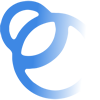
Join the Magnifi Family!
At Magnifi, you're not just a member-owner of an award-winning credit union, you become part of the Magnifi family and receive all the benefits and perks you need to succeed financially.
