eAlerts
Sign up for eAlerts to notify you via email or text anytime something important occurs with your account!
For example, be alerted when your direct deposit hits your account or when your balance falls below a specified dollar amount. To view and setup the details of your eAlerts, just log into Digital Services and click 'eAlerts' listed under the Services section.
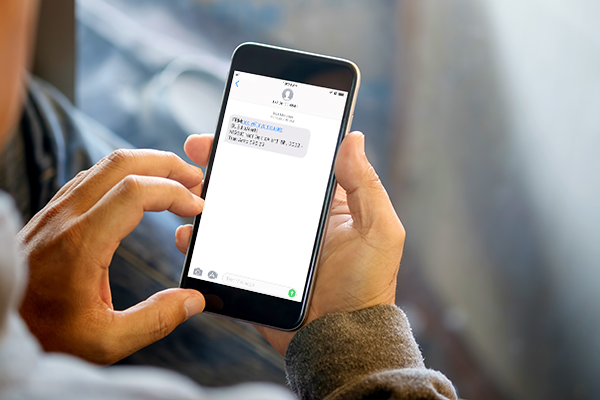
Purchase Alerts by Visa
Purchase Alerts from Magnifi Financial powered by Visa is an additional service to eAlerts to help you reduce fraud and monitor your spending anytime, anywhere. With near real-time alerts, you can receive updates on your Visa card activity through text messages and email. This allows you to act quickly to reduce fraud and monitor your account – wherever you are. The unique service is available free for Magnifi Financial Visa cardholders! To sign up for Purchase Alerts from Magnifi Financial, simply click on “Check Eligibility” within the Visa Purchase Alerts page.
*Actual time to receive Alert dependent on wireless service and coverage within area. Alerts service may not be available in all areas. Gasoline alerts may not include purchase amount. Account activity qualifying for Alert service may vary by issuer. Additional restrictions apply.
eAlert Frequently Asked Questions
1. What are eAlerts?
2. How do I set up an
eAlert?
3. What are the Default eAlert Settings?
4. Will all eAlerts I set up use my Default eAlert Settings
automatically?
5. How can I change my eAlerts?
6.
Can I change my Default eAlert Settings?
7. Does changing my Default
eAlert Settings affect any existing eAlerts?
8. How can I stop receiving
eAlerts?
9. Can an eAlert be sent to my cellular phone?
10. How do I find the email address for my cellular phone?
11. When will I receive an eAlert?
12. What does
'Notify Me At' mean?
13. How soon after I set up an eAlert
will I begin receiving them?
14. Can I see my past eAlerts?
15. What are the different eAlert types that I can sign up for?
16. How many eAlerts am I allowed to sign up for?
17. Are
all eAlert types available to all people?
18. What is Minimum
Balance?
19. What is Minimum Available Balance?
20. What is Minimum Purchase Amount?
21. What is Minimum
Available Credit?
22. What is Minimum Withdrawal Amount?
23. What is eAlert Detail Level?
24. What is Account
Nickname?
1. What are eAlerts?
eAlerts are emails sent to you to
notify you of certain transactions or events happening on your account.
Each eAlert can be sent
to multiple email or cellular phone addresses within minutes of the actual transaction.
Back to top
2. How do I set up an eAlert?
Click the "Add
eAlert" image in Digital Services to begin.![]()
Choose the type of eAlert you would like to set up from the dropdown.
Back to top
3. What are the Default eAlert Settings?
Email Addresses, Cellular Phone Addresses, Notification Times, Detail Level, and Nickname can all be assigned default
values by defining your account's Default eAlert Settings. These default values will be
pre-filled each time you add a new eAlert to your account, making the process even quicker and
easier.
Back to top
4. Will all eAlerts I set up use my Default eAlert Settings
automatically?
Once you define your Default eAlert Settings, any future eAlerts you
add will have the default values you specify pre-filled wherever they are appropriate. You can
overwrite these defaults on any eAlert at the time of addition if you'd like.
Back to top
5. How can I change my eAlerts?
Click the "Edit"
image next to the eAlert you would like to change.![]()
This will bring up a form that will allow you to edit all of the
details for this eAlert. Click the "Continue" button once you have completed your
changes.
Back to top
6. Can I change my Default eAlert Settings?
You can change your Default eAlert Settings at any time just like any other eAlert.
Any changes made will not be automatically applied to eAlerts already defined on your account. You
do have the option to overwrite all of your existing eAlerts with your new Default Settings - you
just need to check the "Please overwrite all my existing eAlerts with these
Defaults" box when editing your Default Settings.
Back to top
7. Does changing my Default eAlert Settings affect any existing
eAlerts?
The changes will not be applied to any of your existing eAlerts
automatically. You do have the option to overwrite all of your existing eAlerts with your new
Default Settings - you just need to check the "Please overwrite all my existing eAlerts
with these Defaults" box when editing your Default Settings.
Back to top
8. How can I stop receiving eAlerts?
Click the
"Delete" image next to the eAlert you would like to stop receiving.![]()
This will remove this eAlert from
your account. To stop receiving all eAlerts you can simply delete all eAlerts that you are signed
up for.
Back to top
9. Can an eAlert be sent to my cellular phone?
Yes. You must
know the email address of your cellular phone and the standard text messaging charges from your
service provider will apply. Due to message length, you may receive an abbreviated version of a
"Moderate" or "Specific" detail level eAlert when it is
being sent to a cellular phone.
Back to top
10. How do I find the email address for my cellular
phone?
The email address is made up of the cellular phone's [10-digit phone
number]@[service provider's gateway]. Some examples are listed below. You can check with your
service provider if it is not listed.
- 3 River Wireless: [10-digit phone number]@sms.3rivers.net
- ACS Wireless: [10-digit phone number]@paging.acswireless.com
- Alltel: [10-digit phone number]@message.alltel.com
- AT&T: [10-digit phone number]@txt.att.net
- Bell Canada: [10-digit phone number]@txt.bellmobility.ca
- Blue Sky Frog: [10-digit phone number]@blueskyfrog.com
- Bluegrass Cellular: [10-digit phone number]@sms.bluecell.com
- Boost Mobile: [10-digit phone number]@myboostmobile.com
- BPL Mobile: [10-digit phone number]@bplmobile.com
- Carolina West Wireless: [10-digit phone number]@cwwsms.com
- Cellular One: [10-digit phone number]@mobile.celloneusa.com
- Cellular South: [10-digit phone number]@csouth1.com
- Centennial Wireless: [10-digit phone number]@cwemail.com
- CenturyTel: [10-digit phone number]@messaging.centurytel.net
- Cingular: [10-digit phone number]@txt.att.net
- Clearnet: [10-digit phone number]@msg.clearnet.com
- Comcast: [10-digit phone number]@comcastpcs.textmsg.com
- Corr Wireless Communications: [10-digit phone number]@corrwireless.net
- Dobson: [10-digit phone number]@mobile.dobson.net
- Edge Wireless: [10-digit phone number]@sms.edgewireless.com
- Fido: [10-digit phone number]@fido.ca
- Golden Telecom: [10-digit phone number]@sms.goldentele.com
- Helio: [10-digit phone number]@messaging.sprintpcs.com
- Houston Cellular: [10-digit phone number]@text.houstoncellular.net
- Idea Cellular: [10-digit phone number]@ideacellular.net
- Illinois Valley Cellular: [10-digit phone number]@ivctext.com
- Inland Cellular Telephone: [10-digit phone number]@inlandlink.com
- MCI: [10-digit phone number]@pagemci.com
- Metrocall: [10-digit phone number]@page.metrocall.com
- Metrocall 2-way: [10-digit phone number]@my2way.com
- Metro PCS: [10-digit phone number]@mymetropcs.com
- Microcell: [10-digit phone number]@fido.ca
- Midwest Wireless: [10-digit phone number]@clearlydigital.com
- Mobilcomm: [10-digit phone number]@mobilecomm.net
- MTS: [10-digit phone number]@text.mtsmobility.com
- Nextel: [10-digit phone number]@messaging.nextel.com
- OnlineBeep: [10-digit phone number]@onlinebeep.net
- PCS One: [10-digit phone number]@pcsone.net
- President's Choice: [10-digit phone number]@txt.bell.ca
- Public Service Cellular: [10-digit phone number]@sms.pscel.com
- Qwest: [10-digit phone number]@qwestmp.com
- Rogers AT&T Wireless: [10-digit phone number]@pcs.rogers.com for MMS OR [10-digit phone number]@sms.rogers.com for SMS
- Rogers Canada: [10-digit phone number]@pcs.rogers.com for MMS OR [10-digit phone number]@sms.rogers.com for SMS
- Satellink: [10-digit phone number][email protected]
- Solo Mobile: [10-digit phone number]@txt.bell.ca
- Southwestern Bell: [10-digit phone number]@email.swbw.com
- Sprint: [10-digit phone number]@messaging.sprintpcs.com
- Sumcom: [10-digit phone number]@tms.suncom.com
- Surewest Communications: [10-digit phone number]@mobile.surewest.com
- T-Mobile: [10-digit phone number]@tmomail.net
- Telus: [10-digit phone number]@msg.telus.com
- Tracfone: [10-digit phone number]@txt.att.net
- Triton: [10-digit phone number]@tms.suncom.com
- Unicel: [10-digit phone number]@utext.com
- US Cellular: [10-digit phone number]@email.uscc.net
- US West: [10-digit phone number]@uswestdatamail.com
- Verizon: [10-digit phone number]@vtext.com
- Virgin Mobile: [10-digit phone number]@vmobl.com
- Virgin Mobile Canada: [10-digit phone number]@vmobile.ca
- West Central Wireless: [10-digit phone number]@sms.wcc.net
- Western Wireless: [10-digit phone number]@cellularonewest.com
11. When will I receive an eAlert?
On most eAlert setup
screens there are two fields called "Send eAlerts From" and "Send eAlerts
Until". Enter the time range you would like your eAlerts to be sent. If an eAlert is
triggered outside of your chosen time range, your eAlert will be sent the following day. The
exception to this is the Daily Balance eAlert. For this eAlert type you need to choose a
"Notify Me At" time to be notified once a day. If you would like to receive all of your
eAlerts at a specific time every day, simply set "Send eAlerts From" and "Send
eAlerts Until" to the same time, making sure to choose a time during normal business
hours.
Back to top
12. What does 'Notify Me At' mean?
In the case of
the Daily Balance eAlert, you will need to choose a single time during normal business hours to be
notified of your balance(s). If you would like to be notified of your balances multiple times a
day, then you can set up multiple Daily Balance eAlerts.
Back to top
13. How soon after I set up an eAlert will I begin receiving
them?
Immediately. eAlerts are processed and sent in real time. You will not receive
any eAlerts for transactions that occurred before you set up the eAlert.
Back to
top
14. Can I see my past eAlerts?
Yes, all eAlerts sent for
the last 90 days are kept. You can view them by using the "eAlerts Sent" section at the
bottom of the Setup screen. Enter a date range in the "From" and "To" boxes,
select an eAlert type, and then click "Show" to see your past eAlerts.
Back to top
15. What are the different eAlert types that I can sign up for?
- Default eAlert Settings
This eAlert works at the account level and is used to define some default settings that will be pre-filled each time you add a new eAlert. These default settings include Email Addresses, Cellular Phone Addresses, Notification Times, Detail Level, and Nickname. - Low Balance eAlert
This eAlert works at the share level and can be set to monitor either one individual share, or all shares on the account.
A minimum balance amount will be entered at the time of setup. You will be notified when a transaction causes the selected share balance to fall below that amount.
There are three options to choose from:- Subtype 1 � Notify me only the first time.
- Subtype 2 � Notify me for each withdrawal.
- Subtype 3 � Notify me for any transaction.
- Low Available Balance eAlert
This eAlert works at the share level and can be set to monitor either one individual share, or all shares on the account.
A minimum available balance amount will be entered at the time of setup. You will be notified when a transaction causes the selected share's available balance to fall below that amount.
There are three options to choose from:- Subtype 1 � Notify me only the first time.
- Subtype 2 � Notify me for each withdrawal.
- Subtype 3 � Notify me for any transaction.
- Daily Balance eAlert
This eAlert works at the share level and can be set to monitor one individual share, all draft/checking shares, all savings shares, or all shares on the account.
You will be notified of the appropriate balance(s) once daily at a time you specify. - NSF eAlert
This eAlert works at the share level and can be set to monitor either one individual share, or all shares on the account.
You will be notified each time an NSF fee is assessed to the selected share(s). - Courtesy Pay (CP) eAlert
This eAlert works at the share level and can be set to monitor either one individual share, or all shares on the account.
You will be notified each time a Courtesy Pay fee is assessed on the selected share(s). - Overdraw Transfer (ODT) eAlert
This eAlert works at the share level and can be set to monitor either one individual share, or all shares on the account.
You will be notified each time an Overdraw Transfer occurs on the selected share(s). - Insufficient Funds eAlert (combines NSF, CP, & ODT)
This eAlert works at the share level and can be set to monitor either one individual share, or all shares on the account.
This mimics a situation in which each of the NSF, Courtesy Pay, and Overdraw Transfer eAlerts have been created on the account. When this type is chosen, all three will be checked for and sent individually according to their descriptions above so instead of individually setting up each of the NSF, Courtesy Pay, and Overdraw Transfer eAlerts you can set up one Insufficient Funds eAlert. - Overdraft Tolerance Changed eAlert
This eAlert works at the share level and can be set to monitor either one individual share, or all shares on the account.
You will be notified of any change in the Overdraft Tolerance value on the selected share(s). - Overdraft Tolerance Added eAlert
This eAlert works at the share level and can be set to monitor either one individual share, or all shares on the account.
You will be notified if the Overdraft Tolerance is changed from $0.00 to any value greater than $0.00 on the selected share(s). - Overdraft Tolerance Revoked eAlert
This eAlert works at the share level and can be set to monitor either one individual share, or all shares on the account.
You will be notified if the Overdraft Tolerance is changed from any value greater than $0.00 to $0.00 on the selected share(s). - Direct Deposit Received eAlert
This eAlert works at the share level and can be set to monitor either one individual share, or all shares on the account.
You will be notified of each Direct Deposit made to the selected share(s). - Automatic Withdrawal eAlert
This eAlert works at the share level and can be set to monitor either one individual share, or all shares on the account.
You will be notified whenever an Automatic Withdrawal posts to the selected share(s). - Pending ACH Transaction eAlert
This eAlert works at the account level.
You will be notified whenever a new ACH Transaction (Automatic Withdrawal or Direct Deposit) is placed on your account as pending. Note that not all ACH transactions will be put in pending status prior to being posted. A transaction can be posted without ever triggering a Pending ACH Transaction eAlert. Transactions with an amount of $0.00 (pre-note authorization transactions) will be ignored for the purposes of this eAlert. - Large Withdrawal eAlert
This eAlert works at the share level and can be set to monitor either one individual share, or all shares on the account.
A minimum withdrawal amount will be entered at the time of setup. You will be notified each time any withdrawal which equals or exceeds that amount is completed on the share(s). - Draft Withdrawal eAlert
This eAlert works at the share level and can be set to monitor either one individual draft share, or all draft shares on the account.
You will be notified each time a draft withdrawal is completed on the share(s). - Share Transfer eAlert
This eAlert works at the share level and can be set to monitor either one individual share, or all shares on the account.
You will be notified each time a transfer transaction is completed on the share(s). - Specific Check # Cleared eAlert
This eAlert works at the share level and must be set to monitor one individual draft share.
A check number must be entered at the time of set up and you will then be notified when it clears. This is a one time only eAlert and will be deleted from the active list once it is sent. - Dividend Rate Change eAlert
This eAlert works at the share level and can be set to monitor either one individual share, or all shares on the account.
You will be notified whenever the dividend rate is changed on the selected share(s) - Maturing Certificate eAlert
This eAlert works at the share level and must be set to monitor one individual Certificate share.
You will select how many days in advance you want to be alerted to a Certificate maturing and will receive notification accordingly. - Interest Rate Change eAlert
This eAlert works at the loan level and can be set to monitor either one individual loan, or all loans on the account.
You will be notified whenever the interest rate is changed on the selected loan(s). - Loan Payment Due eAlert
This eAlert works at the loan level and must be set to monitor one individual loan.
You will select how many days in advance you want to be alerted to a loan payment being due and will receive notification accordingly. - Loan Payment Made eAlert
This eAlert works at the loan level and can be set to monitor either one individual loan, or all loans on the account.
You will receive an eAlert each time a payment is made on the loan(s). - Loan Payment Change eAlert
This eAlert works at the loan level and can be set to monitor either one individual loan, or all loans on the account.
You will receive an eAlert whenever the payment amount on the loan is changed. - Loan Past Due eAlert
This eAlert works at the loan level and must be set to monitor one individual loan.
You will receive an eAlert if your loan's due date passes without a payment being made. You may receive this eAlert again if a payment is not made in a timely manner. - Mortgage Payment Due eAlert
This eAlert works at the account level.
You will select how many days in advance you want to be alerted to a mortgage payment being due and will receive notification accordingly. Note that if your mortgage is treated as a Loan you can use the Loan Payment Due eAlert instead. - Large Debit Card or ATM Transaction eAlert
This eAlert works at the share level and must be set to monitor either one individual share, or all shares on the account.
A minimum purchase amount will be entered at the time of setup. You will be notified each time a transaction is completed (Credit/Debit Card, POS, or ATM) using that card which equals or exceeds that amount. - Large Credit Card Purchase eAlert
This eAlert works at the card level and can be set to monitor either one individual Credit Card, or all Credit Cards on the account.
A minimum purchase amount will be entered at the time of setup. You will be notified each time the credit card is used to make a purchase which equals or exceeds that amount. - Low Available Credit (Credit Card) eAlert
This eAlert works at the card level and can be set to monitor either one individual Credit Card, or all Credit Cards on the account.
A minimum available credit amount will be entered at the time of setup. You will be notified when a transaction causes the available credit to fall below that amount.
There are three options to choose from:- Subtype 1 � Notify me only the first time.
- Subtype 2 � Notify me for each withdrawal.
- Subtype 3 � Notify me for any transaction.
- Line of Credit Advance eAlert
This eAlert works at the loan level and can be set to monitor either one individual Line of Credit loan, or all Line of Credit loans on the account.
You will receive an eAlert each time an advance is taken against the loan(s). - Low Available Line of Credit (Loan) eAlert
This eAlert works at the loan level and can be set to monitor either one individual Line of Credit loan, or all Line of Credit loans on the account.
A minimum available credit amount will be entered at the time of setup. You will be notified when a transaction causes the available credit to fall below that amount.
There are three options to choose from:- Subtype 1 � Notify me only the first time.
- Subtype 2 � Notify me for each advance.
- Subtype 3 � Notify me for any transaction.
- Access eAlert
This eAlert works on the account level.
You will be notified any time your account is accessed through the Digital Services platform (log in). - Share Transaction eAlert
This eAlert works at the share level and can be set to monitor either one individual share, or all shares on the account.
You will be notified of transactions conducted via Digital Services.
There are three options to choose from:- Subtype 1 � Notify me for any deposit via Digital Services.
- Subtype 2 � Notify me for any withdrawal via Digital Services.
- Subtype 3 � Notify me for any transaction via Digital Services.
- Mailing Address Change eAlert
This eAlert works at the account level.
You will be notified any time a change is made to the Street, City, State, Zip Code, or Extra Address fields on your account. - E-mail Address Change eAlert
This eAlert works at the account level.
You will be notified any time a change is made to either the E-mail Address or Alternate E-mail Address fields on your account. - Regulation D Transaction eAlert
This eAlert works at the account level and monitors each share independently.
Regulation D is a government regulation which, among other things, differentiates between transaction shares and non-transaction shares. Regulation D places monthly limitations on non-transaction shares, such as savings and money market shares. Transaction shares, such as checking or draft shares, are not subject to Regulation D limitations.
This eAlert will be sent each time a transaction that qualifies under Regulation D is performed on a non-transaction share. If you choose the "Specific" detail level the eAlert will also inform you of how many such transactions have been performed thus far during the current month. Contact the Credit Union for more details and limitations on Regulation D transactions. - Scheduled Transfer eAlert
This eAlert works at the account level.
You will be notified each time a scheduled transfer completes successfully on your account. - Scheduled Transfer Failed eAlert
This eAlert works at the account level.
You will be notified each time a scheduled transfer fails to complete on your account.
16. How many eAlerts am I allowed to sign up for?
There is
no limit to the number of eAlerts you can sign up for. You can sign up for multiple types of
eAlerts as well as sign up multiple times for each type of eAlert.
For example, you can set up
a low balance eAlert to be notified at home anytime your checking account balance drops below
$200.00. You can then sign up for another low-balance eAlert and have it email your cellular phone
anytime your account balance drops below $50.00.
Back to top
17. Are all eAlert types available to all people?
No. The
types that are available to you depend on two things, the first being the types of products you
have. For example, if you have no loans then the Loan Payment Due eAlert will not be offered to
you. Second, the process that triggers some eAlerts will not always work correctly for everyone.
If there are any that will not be sent properly 100% of the time then it will be disabled.
Back to top
18. What is Minimum Balance?
On the set up screen for the
Low Balance eAlert you need to enter a dollar amount here. You will be notified when your balance
drops below this value.
Back to top
19. What is Minimum Available Balance?
On the setup screen
for the Low Available Balance eAlert, you need to enter a dollar amount here. You will be notified
when your available balance drops below this value.
Back to top
20. What is Minimum Purchase Amount?
On the setup screen
for several eAlerts, you need to enter a dollar amount here. You will be notified when a purchase
is made that matches or exceeds this value.
Back to top
21. What is Minimum Available Credit?
On the setup screen
for several eAlerts you need to enter a dollar amount here. You will be notified when your
available credit drops below this value.
Back to top
22. What is Minimum Withdrawal Amount?
On the setup screen
for the Large Withdrawal eAlert you need to enter a dollar amount here. You will be notified when
a withdrawal is made that matches or exceeds this value.
Back to top
23. What is eAlert Detail Level?
If you would like your
eAlert to contain the Transaction Time/Date, Amount, and New Balance, choose "Specific - Full
Detail". You can also have limited information sent by choosing "Moderate - Some
Detail" and "Generic - No Detail". Due to message length, you may receive an
abbreviated version of a "Moderate" or "Specific" detail level eAlert when it
is being sent to a cellular phone.
- Generic - No Detail
An eAlert has been triggered on your account. Please log in to your account online to view more detail. - Moderate - Some Detail
A Large Withdrawal eAlert has been triggered on your account. Please log in to your account online to view more detail. - Specific - Full Detail
A Large Withdrawal eAlert has been triggered on your account.
You asked to be notified when a large withdrawal over $100.00 was made on your account:
Share 01 - Withdrawal Amount: 750.00, Withdrawal Time: 10:31
Post Date: 04/13/2006, Effective Date: 04/13/2006
New Balance: 980.00, New Available Balance: 975.00
24. What is Account Nickname?
Entering an account nickname
is optional. It is a way to identify an account in the eAlerts you receive. If you have the same
eAlerts set up on multiple accounts, an account nickname will allow you to know which one
triggered an eAlert without logging in to MCW
immediately.
**IMPORTANT** We will not send any identifying
information via email. You may NOT include your account number or user name in
the account nickname!
Back to top
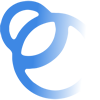
Join the Magnifi Family!
At Magnifi, you're not just a member-owner of an award-winning credit union, you become part of the Magnifi family and receive all the benefits and perks you need to succeed financially.
